맵뷰 map view
//세그먼트 버튼: 어떤 버튼이 선택되었는지 알 수 있다.
import UIKit
import MapKit //임포트
//부모 맵 클래스 상속
class ViewController: UIViewController,CLLocationManagerDelegate {
let locationManger = CLLocationManager()
@IBOutlet weak var mapKit: MKMapView!
@IBOutlet weak var lable1: UILabel!
@IBOutlet weak var lable2: UILabel!
override func viewDidLoad() {
super.viewDidLoad()
//위치정보 일단은 공백
lable1.text = ""
lable2.text = ""
//델리게이트를 self로 지정
locationManger.delegate = self
//지도 정확도 최고
locationManger.desiredAccuracy = kCLLocationAccuracyBest
//사용자에게 승인 요구
locationManger.requestWhenInUseAuthorization()
//위치 업데이트
locationManger.startUpdatingLocation()
//위치보기 값
mapKit.showsUserLocation = true
}
//지도를 나타내기 위한 함수 호출
func goLocation(latitude latitudeValue: CLLocationDegrees, longtitude longtitudeValue: CLLocationDegrees, delta span: Double) -> CLLocationCoordinate2D{
//위도와 경도값을 매개변수로 함수 호출
let pLocation = CLLocationCoordinate2DMake(latitudeValue, longtitudeValue)
//범위 값을 매개변수로 함수 호출
let spanValue = MKCoordinateSpanMake(span, span)
let pRegion = MKCoordinateRegionMake(pLocation, spanValue)
mapKit.setRegion(pRegion, animated: true)
return pLocation
}
//위치가 업데이트 되었을 때
func locationManager(_ manager: CLLocationManager, didUpdateLocations locations: [CLLocation]) {
//마지막 위치값 찾아내기
let pLocation = locations.last
//마지막 위치의 위도와 경도 값을 가지고 앞에서 만든 함수 호출 delta는 숫자가 작을 수록 확대됨
goLocation(latitude: (pLocation?.coordinate.latitude)!, longtitude: (pLocation?.coordinate.longitude)!, delta: 0.01)
CLGeocoder().reverseGeocodeLocation(pLocation!, completionHandler: {
(placemarks,error) -> Void in
let pm = placemarks!.first
//나라값 대입
let country = pm!.country
//문자열 address 나라값 대입해주기
var address:String = country!
//지역 값이 존재하면 address에 대입
if pm!.locality != nil {
address += " "
address += pm!.locality!
}
//도로값이 존재 하면 address에 대입
if pm!.thoroughfare != nil {
address += " "
address += pm!.thoroughfare!
}
self.lable1.text = "현재위치"
self.lable2.text = address
})
locationManger.stopUpdatingLocation()
}
////특정 위도와 경도에 핀설치하고 핀에 타이틀과 서브타이틀 문자열 표시하기(위도, 경도, 범위, 타이틀, 서브타이틀)
func setAnnotation(latitude latitudeValue: CLLocationDegrees, longtitude longtitudeValue : CLLocationDegrees, delta span: Double, title strTitle : String, subtitle strSubtitle : String){
//핀을 설치하기 위한 함수 호출
let annotation = MKPointAnnotation()
annotation.coordinate = goLocation(latitude : latitudeValue, longtitude : longtitudeValue, delta : span)
annotation.title = strTitle
annotation.subtitle = strSubtitle
mapKit.addAnnotation(annotation)
}
//세그먼트 컨트롤
@IBAction func segment(_ sender: UISegmentedControl) {
if sender.selectedSegmentIndex == 0 {
self.lable1.text = ""
self.lable2.text = ""
//현재 위치 초기화
locationManger.startUpdatingLocation()
}else if(sender.selectedSegmentIndex == 1){
setAnnotation(latitude: 37.5712897, longtitude: 126.98621430000003, delta: 0.01, title: "보고계신위치", subtitle: "회사")
self.lable1.text = "보고계신위치"
self.lable2.text = "회사"
}else if(sender.selectedSegmentIndex == 2){
setAnnotation(latitude: 37.5593582, longtitude: 126.95928759999993, delta: 0.01, title: "보고계신위치", subtitle: "울집")
self.lable1.text = "보고계신위치"
self.lable2.text = "우리집"
}
}
}
'ios 뽀개기 > ios 응용해보기' 카테고리의 다른 글
| 페이지 뷰 (0) | 2017.12.15 |
|---|---|
| 탭뷰 (0) | 2017.12.15 |
| 웹뷰 webview (0) | 2017.12.14 |
| 데이트 피커뷰와 alert이용해서 간단한 알람시계 구현 (0) | 2017.12.14 |
| 두개의 피커 뷰 이용하기 (0) | 2017.12.13 |





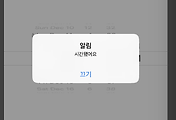
댓글