반응형
mapview
1 2 3 4 5 6 7 8 9 10 11 12 13 14 15 16 17 18 19 20 21 22 23 24 25 26 27 28 29 30 31 32 33 34 35 36 37 38 39 40 41 42 43 44 45 46 47 48 49 50 51 52 53 54 55 56 57 58 59 60 61 62 63 64 65 66 67 68 69 70 71 72 73 74 75 76 77 78 79 80 81 82 83 84 85 86 87 88 89 90 91 92 93 94 95 96 97 98 99 100 101 102 103 104 105 106 107 108 109 110 111 112 113 114 115 116 117 118 119 120 121 122 123 124 125 126 127 | // // ViewController.swift // MapView // // Created by MacBookPro on 2017. 11. 22.. // Copyright © 2017년 MacBookPro. All rights reserved. // import UIKit import MapKit //맵관련 //지도 관련 클래스 class ViewController: UIViewController, CLLocationManagerDelegate { @IBOutlet weak var myMap: MKMapView! //mapView @IBOutlet weak var lbLocation1: UILabel!//라벨 @IBOutlet weak var lbLocation2: UILabel! let locationManager = CLLocationManager() //지도 매니져 클래스 override func viewDidLoad() { super.viewDidLoad() lbLocation1.text = "" //아직 표시할 위치가 없어서 공백 lbLocation2.text = "" locationManager.delegate = self //locationManager의 델리게이트를 self로 설정 locationManager.desiredAccuracy = kCLLocationAccuracyBest //정확도를 최고로 설정 locationManager.requestWhenInUseAuthorization() //위치데이터를 추적하기 위해서 사용자에게 승인 요구 locationManager.startUpdatingLocation() // 위치 업데이트 시작 myMap.showsUserLocation = true // 위치 보기 값을 true로 설정 } override func didReceiveMemoryWarning() { super.didReceiveMemoryWarning() } //위도와 경도, 영역 폭을 입력받아 지도에 표시 func goLocation(latitud latitudeValue : CLLocationDegrees, longitude longitudeValue : CLLocationDegrees, delta span : Double) -> CLLocationCoordinate2D{ //위도와 경도값을 매겨변수로 함수 호출 let pLocation = CLLocationCoordinate2DMake(latitudeValue, longitudeValue) //범위 값을 매개변수로 let spanValue = MKCoordinateSpanMake(span, span) let pResion = MKCoordinateRegionMake(pLocation, spanValue) myMap.setRegion(pResion, animated: true) return pLocation } //특정 위도와 경도에 핀설치하고 핀에 타이틀과 서브타이틀 문자열 표시하기(위도, 경도, 범위, 타이틀, 서브타이틀) func setAnnotation(latitude latitudeValue: CLLocationDegrees, longtitude longtitudeValue : CLLocationDegrees, delta span: Double, title strTitle : String, subtitle strSubtitle : String){ let annotation = MKPointAnnotation() annotation.coordinate = goLocation(latitud : latitudeValue, longitude : longtitudeValue, delta : span) annotation.title = strTitle annotation.subtitle = strSubtitle myMap.addAnnotation(annotation) } //위치정보에서 국가, 지역, 도로를 추출하여 레이블에 표시 func locationManager(_ manager: CLLocationManager, didUpdateLocations locations :[CLLocation]){ let pLocation = locations.last //위치가 업데이트 되면 마지막 위치 값을 찾아낸다. //마지막 위치의 위도와 경도 값을 가지고 앞에서 만든 goLocation 함수를 호출 한다. delta값은 지도의 크기를 지정 한다. goLocation(latitud: (pLocation?.coordinate.latitude)!, longitude: (pLocation?.coordinate.longitude)!, delta: 0.01) //위치정보 추출해서 텍스트로 표시하기 CLGeocoder().reverseGeocodeLocation(pLocation!, completionHandler: { (placemarks,error) -> Void in let pm = placemarks!.first let country = pm!.country var address:String = country! //pm상수에서 지역 값이 존재하면 address 문자열에 추가한다. if pm!.locality != nil { address += " " address += pm!.locality! } //pm상수에서 도로값이 존재하면 address문자열에 추가한다. if pm!.thoroughfare != nil{ address += " " address += pm!.thoroughfare! } self.lbLocation1.text = "현재위치" self.lbLocation2.text = address }) //위치가 업데이트 되는것을 멈추게 한다. locationManager.stopUpdatingLocation() } //세그먼트 버튼 눌렀을 때 @IBAction func sgChange(_ sender: UISegmentedControl) { if sender.selectedSegmentIndex == 0 { self.lbLocation1.text = "" self.lbLocation2.text = "" locationManager.startUpdatingLocation() }else if sender.selectedSegmentIndex == 1 { setAnnotation(latitude: 37.5593582, longtitude: 126.95928759999993, delta: 1, title: "보고계신위치", subtitle: "울집") self.lbLocation1.text = "보고계신위치" self.lbLocation2.text = "우리집" }else if sender.selectedSegmentIndex == 2 { setAnnotation(latitude: 37.5712897, longtitude: 126.98621430000003, delta: 0.1, title: "보고계신위치", subtitle: "회사") self.lbLocation1.text = "보고계신위치" self.lbLocation2.text = "회사" } } } | cs |
주의: 지도가 안나올경우
반응형
'ios 뽀개기 > ios앱' 카테고리의 다른 글
| 13 ios 스위프트 tapview (0) | 2017.11.23 |
|---|---|
| 12 ios 스위프트 pageControl (0) | 2017.11.23 |
| 10 웹뷰 webview (0) | 2017.11.22 |
| 9 alert 경고창 띄우기 (0) | 2017.11.22 |
| 8 picker view 응용 (0) | 2017.11.21 |





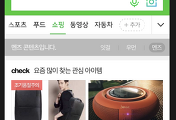

댓글