반응형
화면에 애니메이션 효과 적용하기
#결과화면
#mainActivitiy.xml
1 2 3 4 5 6 7 8 9 10 11 12 13 14 15 16 17 18 19 20 21 22 23 24 25 26 27 28 29 30 31 32 33 34 35 36 37 38 39 40 41 42 43 44 45 | <?xml version="1.0" encoding="utf-8"?> <FrameLayout xmlns:android="http://schemas.android.com/apk/res/android" android:layout_width="match_parent" android:layout_height="match_parent" > <LinearLayout android:layout_width="match_parent" android:layout_height="match_parent" android:background="#ff5555ff"> <TextView android:layout_width="wrap_content" android:layout_height="wrap_content" android:text="base area" android:textSize="30dp" android:textColor="#ffffff"/> </LinearLayout> <LinearLayout android:id="@+id/page" android:layout_width="200dp" android:layout_height="match_parent" android:orientation="vertical" android:layout_gravity="right" android:background="#ffffff66" android:visibility="invisible"> <TextView android:layout_width="wrap_content" android:layout_height="wrap_content" android:text="sliding area" android:textSize="30dp" android:textColor="#000000"/> </LinearLayout> <Button android:id="@+id/button" android:layout_width="wrap_content" android:layout_height="wrap_content" android:text="OPEN" android:layout_gravity="center_vertical|right"/> </FrameLayout> | cs |
#mainActivity.java
1 2 3 4 5 6 7 8 9 10 11 12 13 14 15 16 17 18 19 20 21 22 23 24 25 26 27 28 29 30 31 32 33 34 35 36 37 38 39 40 41 42 43 44 45 46 47 48 49 50 51 52 53 54 55 56 57 58 59 60 61 62 63 64 65 66 67 68 69 70 71 72 73 74 75 76 77 78 79 80 81 82 83 84 85 86 87 88 89 | package me.happygate.myapplicationlayout; import android.os.Bundle; import android.support.v7.app.AppCompatActivity; import android.view.View; import android.view.animation.Animation; import android.view.animation.AnimationUtils; import android.widget.Button; import android.widget.LinearLayout; public class MainActivity extends AppCompatActivity { LinearLayout page; Animation translateLeft; Animation translateRight; Button button; //열렸는지 안열렸는지 체크 boolean isPageOpen = false; @Override protected void onCreate(Bundle savedInstanceState) { super.onCreate(savedInstanceState); setContentView(R.layout.activity_main); //숨겨진 리니어 레이아웃 page = (LinearLayout)findViewById(R.id.page); //애니메이션 옵션이 설정된 xml 파일을 AnimationUtils통해서 가져오기 translateLeft = AnimationUtils.loadAnimation(this,R.anim.translate_left); translateRight = AnimationUtils.loadAnimation(this,R.anim.translate_right); //3.애니메이션에 옵션을 적용시킨다. SlidingAnimationListener listener = new SlidingAnimationListener(); translateLeft.setAnimationListener(listener); translateRight.setAnimationListener(listener); button =(Button)findViewById(R.id.button); //1버튼 눌렸을 때 button.setOnClickListener(new View.OnClickListener() { @Override public void onClick(View v) { //화면이 오른쪽으로 열려있다면 if(isPageOpen){ //레이아웃을 오른쪽으로 열어줘라 page.startAnimation(translateRight); }else{ //화면 왼쪽으로 닫기 page.setVisibility(View.VISIBLE); page.startAnimation(translateLeft); } } }); } //2애니메이션 동작을 위해 Animation.AnimationListener를 구현한 클래스 생성 class SlidingAnimationListener implements Animation.AnimationListener{ @Override public void onAnimationStart(Animation animation) { } @Override public void onAnimationEnd(Animation animation) { //애니메이션이 끝날때 동작 if(isPageOpen){ //애니메이션이 끝날때 페이지가 열려있는 상태다하면 //오른쪽으로 열려있다. 즉 보이지 않는다. page.setVisibility(View.INVISIBLE); button.setText("열기"); isPageOpen = false; }else{ button.setText("닫기"); isPageOpen = true; } } @Override public void onAnimationRepeat(Animation animation) { } } } | cs |
#애니메이션을 정의한 xml
반응형
'매일코딩 > 안드로이드' 카테고리의 다른 글
| [안드로이드 기초] 프레그먼트로 이미지뷰 띄우기 (0) | 2017.08.23 |
|---|---|
| [안드로이드 기초] 프레그먼트 (1) | 2017.08.22 |
| [안드로이드 기초] 안드로이드 애니메이션 (0) | 2017.08.21 |
| [안드로이드 기초] 프로그레스바 시크바 (0) | 2017.08.18 |
| [안드로이드 기초] 다이얼로그창 alert 띄우기 (0) | 2017.08.18 |




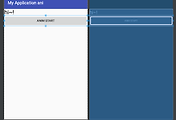

댓글