첫번째 방법
//
// ViewController.h
// CarmeraExam1
//
//
#import <UIKit/UIKit.h>
#import <AVFoundation/AVFoundation.h>
@interface ViewController : UIViewController
//프레임을 강제로 연속 캡쳐
@property (weak, nonatomic) IBOutlet UIView *frameforcapture;
//순간적으로 찍은 이미지 보이게
@property (weak, nonatomic) IBOutlet UIImageView *imageV;
- (IBAction)takePhoto:(id)sender;
@end
//
// ViewController.m
// CarmeraExam1
//
//
#import "ViewController.h"
@interface ViewController ()
@end
@implementation ViewController
//카메라 작동 시작을 선언!
AVCaptureSession *session;
//카메라 출력 담당
AVCaptureStillImageOutput *StilImageOutput;
//AVCapturePhotoOutput
- (void)viewDidLoad {
[super viewDidLoad];
// Do any additional setup after loading the view, typically from a nib.
}
- (void)didReceiveMemoryWarning {
[super didReceiveMemoryWarning];
// Dispose of any resources that can be recreated.
}
//뷰가 나타낼때
-(void)viewWillAppear:(BOOL)animated{
//카메라를 작동시킬 세션 초기화
session = [[AVCaptureSession alloc]init];
[session setSessionPreset:AVCaptureSessionPresetPhoto];
//디바이스 설정
AVCaptureDevice *inputDevice = [AVCaptureDevice defaultDeviceWithMediaType:AVMediaTypeVideo];
NSError *error;
//입력을 담당
AVCaptureDeviceInput *deviceInput = [AVCaptureDeviceInput deviceInputWithDevice:inputDevice error:&error];
//카메라 세션에 입력을 담당하는 AVCaptureDeviceInput 넣어줌
if ([session canAddInput:deviceInput]) {
[session addInput:deviceInput];
}
//영상이 나올 화면을 위에서 만든 session 으로 초기화
AVCaptureVideoPreviewLayer *previewLayer = [[AVCaptureVideoPreviewLayer alloc]initWithSession:session];
//PreviewLayer의 사이즈를 조정하는 역할을 한다.
[previewLayer setVideoGravity:AVLayerVideoGravityResizeAspectFill];
//루트 레이어 설정
CALayer *rootLayer = [[self view] layer];
[rootLayer setMasksToBounds:YES];
//현재 연속으로 캡쳐할 프레임 객체 생성
CGRect frame = _frameforcapture.frame;
//미리보기 레이어에 연속으로 캡쳐할 프레임 객체 넣어주고
[previewLayer setFrame:frame];
//루트레이어에 미리보기 레이어 넣어줌
[rootLayer insertSublayer:previewLayer above:0]; //rootLayer -> previewLayer -> frame
//이미지를 출력할 객체 생성 초기화
StilImageOutput = [[AVCaptureStillImageOutput alloc]init];
NSDictionary *outputSettings = [[NSDictionary alloc] initWithObjectsAndKeys:AVVideoCodecTypeJPEG,AVVideoCodecKey, nil];
[StilImageOutput setOutputSettings:outputSettings];
[session addOutput:StilImageOutput];
//세션 시작
[session startRunning];
}
- (IBAction)takePhoto:(id)sender {
AVCaptureConnection *videoConnection = nil;
for (AVCaptureConnection *connection in StilImageOutput.connections) {
for (AVCaptureInputPort *port in [connection inputPorts]) {
if ([[port mediaType] isEqual:AVMediaTypeVideo]) {
videoConnection = connection;
break;
}
}
}
[StilImageOutput captureStillImageAsynchronouslyFromConnection:videoConnection completionHandler:^(CMSampleBufferRef _Nullable imageDataSampleBuffer, NSError * _Nullable error) {
if (imageDataSampleBuffer != NULL) {
//이미지 데이터 버퍼가 존재한다면
NSData *imageData = [AVCaptureStillImageOutput jpegStillImageNSDataRepresentation:imageDataSampleBuffer];
UIImage *image = [UIImage imageWithData:imageData];
self->_imageV.image = image;
/*jpegStillImageNSDataRepresentation
AVCaptureStillImageOutput의 메소드 하나로 위 메서드에서 생성한 버퍼를 이미지 데이터로 변환한다.
이 이미지는 uiimage 로 만들 수 있고, cgimage로 전환했다가 다시 uIimage로 변환 가능*/
}
}];
}
@end
두번째 방법
//
// ViewController.h
//
#import <UIKit/UIKit.h>
//카메라를 구현하기 위한 델리게이트 상속
@interface ViewController : UIViewController <UIImagePickerControllerDelegate, UINavigationControllerDelegate>
@property (strong, nonatomic) IBOutlet UIImageView *imageHolder;
- (IBAction)cameraButtonClicked:(id)sender;
- (IBAction)localButtonClicked:(id)sender;
- (IBAction)saveButtonClicked:(id)sender;
@end
//
// ViewController.m
// CarmeraExam2
//
#import "ViewController.h"
@interface ViewController ()
@end
@implementation ViewController
@synthesize imageHolder;
- (void)viewDidLoad {
[super viewDidLoad];
// Do any additional setup after loading the view, typically from a nib.
NSLog(@"viewDidLoad 호출");
}
- (void)didReceiveMemoryWarning {
[super didReceiveMemoryWarning];
}
- (IBAction)cameraButtonClicked:(id)sender {
NSLog(@"cameraButtonClicked 호출");
//이미지 피커 컨트롤러 호출
UIImagePickerController *pickerCtrl = [[UIImagePickerController alloc]init];
[pickerCtrl setDelegate:self];
//편집허용
[pickerCtrl setAllowsEditing:YES];
[pickerCtrl setSourceType:UIImagePickerControllerSourceTypeCamera];
[self presentViewController:pickerCtrl animated:YES completion:nil];
}
//사진 라이브러리 호출
- (IBAction)localButtonClicked:(id)sender {
NSLog(@"localButtonClicked 호출");
//이미지 피커 컨트롤러 호출
UIImagePickerController *pickerCtrl = [[UIImagePickerController alloc]init];
[pickerCtrl setDelegate:self];
//편집 허용
[pickerCtrl setAllowsEditing:YES];
[pickerCtrl setSourceType:UIImagePickerControllerSourceTypePhotoLibrary];
[self presentViewController:pickerCtrl animated:YES completion:nil];
}
//저장
- (IBAction)saveButtonClicked:(id)sender {
UIAlertController *alert= [UIAlertController alertControllerWithTitle:@"Yes or No?"
message:@"사진첩에 저장하시겠습니까?"
preferredStyle:UIAlertControllerStyleAlert];
UIAlertAction* ok = [UIAlertAction actionWithTitle:@"네"
style:UIAlertActionStyleDefault
handler:^(UIAlertAction * action)
{
UIImage *pickedImage = self->imageHolder.image;
UIImageWriteToSavedPhotosAlbum(pickedImage, nil, nil, nil);
NSLog(@"사진첩에 저장되었습니다.");
[self->imageHolder setImage:[UIImage imageNamed:@"empty.png"]];
}];
UIAlertAction* cancel = [UIAlertAction actionWithTitle:@"아니요."
style:UIAlertActionStyleDefault
handler:^(UIAlertAction * action)
{
}];
[alert addAction:ok];
[alert addAction:cancel];
[self presentViewController:alert animated:YES completion:nil];
}
#pragma mark UIImagePickerViewControllerDelegate
//이미지 피커뷰 컨트롤러 델리게이트 메소드
//카메라로 사진찍고 선택누르기
-(void)imagePickerController:(UIImagePickerController *)picker didFinishPickingMediaWithInfo:(NSDictionary<NSString *,id> *)info{
//successfully picked / handed over
NSLog(@"imagePickerController 호출");
UIImage *pickedImage = info[UIImagePickerControllerEditedImage];
[imageHolder setImage:pickedImage];
//저장할 경로 얻기
NSArray *paths = NSSearchPathForDirectoriesInDomains(NSDocumentDirectory, NSUserDomainMask, YES);
NSString *documentsDirectory = [paths objectAtIndex:0];
NSString *imagePath = [documentsDirectory stringByAppendingPathComponent:@"latest_photo.png"];
NSLog(@"paths %@" , paths);
// /var/mobile/Containers/Data/Application/0BDB0C7B-5FC7-4F47-A46F-4EF2FB521EE5/Documents
NSLog(@"documentsDirectory %@" , documentsDirectory);
// var/mobile/Containers/Data/Application/0BDB0C7B-5FC7-4F47-A46F-4EF2FB521EE5/Documents
NSLog(@"imagePath %@" , imagePath);
// var/mobile/Containers/Data/Application/0BDB0C7B-5FC7-4F47-A46F-4EF2FB521EE5/Documents/latest_photo.png
//피커에서 이미지 선택 및 저장
NSString *mediaType = [info objectForKey:UIImagePickerControllerMediaType];
NSLog(@"mediaType %@" , mediaType); //public.image
//파일에 저장하기
if ([mediaType isEqualToString:@"public.image"]){
// UIImage *pickedImage2 = info[UIImagePickerControllerEditedImage];
// NSData *webData = UIImagePNGRepresentation(pickedImage2);
// [webData writeToFile:imagePath atomically:YES];
NSLog(@"저장되었습니다.");
[self dismissViewControllerAnimated:YES completion:nil];
}else{
NSLog(@"저장실패");
}
}
//취소
-(void) imagePickerControllerDidCancel:(UIImagePickerController *)picker{
// handle cancel
NSLog(@"imagePickerControllerDidCancel 호출");
[self dismissViewControllerAnimated:YES completion:nil];
}
@end
//path is /private/var/containers/Shared/SystemGroup/
//파일디렉토리에 저장하기
//https://stackoverflow.com/questions/4957972/iphone-uiimagepickercontroller-save-the-image-to-app-folder
예제 파일 다운로드
'ios 뽀개기 > objective-c' 카테고리의 다른 글
| ios objective c sha256 해쉬 sha 512 함수 (0) | 2018.12.05 |
|---|---|
| ios 카메라를 만드는 두가지 방법 - 설명 (0) | 2018.12.04 |
| objective c nsoperation 예제 (1) | 2018.11.27 |
| ios objective c - http 네트워크 통신 1 (0) | 2018.11.14 |
| ios objective c 코어오디오 다루기 6 - 오디오 파일 변환 (0) | 2018.11.13 |


 무제 폴더.zip
무제 폴더.zip
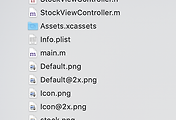
댓글